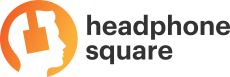Wondering how to reset your Skullcandy Wireless Headphones? Continue reading this guide to figure it out!
Wondering how to reset your Skullcandy Wireless Headphones? Continue reading this guide to figure it out!
If you’re not a fan of getting tangled up with wires while listening to music or watching movies, we got two words for you: Wireless Headphones. Back in the old days, we had to worry about damaging the headphone wire; and its length was an issue as well. However, wireless headphones make these issues a thing of the past.
There’s no doubt that you can find a plethora of companies out there than deal in wireless headphones. With that being said, SkullCandy hails near the top of the mountain with some very popular products. Respectively, you’ll find a lot of people using their SkullCandy Sesh, SkullCandy Push, and SkullCandy Hesh 3.
On the downside, there’s still a problem with wireless headphones. We believe that no matter how advanced the wireless technology companies might be using, a few road blocks may still be encountered. If you also happen to be facing such a problem, you need not worry at all. The reason is that resetting the wireless headphones does the trick most of the time.
So, if you want to learn how to reset your SkullCandy Wireless Headphones, then you’re in the right article. Today, we are going to tell you the simplest possible way of doing so. However, let’s first have a look at some instances where we recommend resetting your wireless headphones.
Should I reset my headphones?
 Even though most people say that resetting your headphones could solve its every issue, it might not be the case. Although software issues can be solved with this method, resetting your headphones won’t do anything if there’s something wrong with its hardware.
Even though most people say that resetting your headphones could solve its every issue, it might not be the case. Although software issues can be solved with this method, resetting your headphones won’t do anything if there’s something wrong with its hardware.
Actually, this could actually worsen the problem since the wireless headphones would no longer have a connection with other devices. With this in mind, we only recommend resetting your wireless headphones when you’re facing one of the following problems.
First of all, there are various instances where your wireless headphones just won’t turn on. At the moment, you might be thinking that there’s a hardware problem and that they might be broken. However, this isn’t always the case since it can also be caused by a software issue. In this case, resetting the headphones could do the trick.
Other cases where you should reset your headphones include being unable to connect your wireless headphones to your PC, laptop, smartphone, or any other device. Also, doing so could also get rid of any static that the headphones might be producing. Other than that, if your devices can’t pair with each other successfully, resetting your headphones would still make sense.
Moreover, this technique could also solve any issues where the connection between your computer and wireless headphones keeps breaking.
So, if you’re facing any of these issues, read on to see how you can reset your SkullCandy Wireless Headphones.
Resetting SkullCandy Wireless Headphones
Although the software for most wireless headphones would be different, a lot of companies go with the same method when it comes to resetting their wireless headphones. Considering this, let’s first see the general resetting method that works with most wireless headphones.
Well, the general method for resetting headphones is pretty simple. In fact, there’s only one thing that you need to do. So, the first and the last step is to press and holding the headphone’s power button until it starts flashing red or blue light. With this, your wireless headphones might have experienced a factory reset.
In order to make sure of it, you should see whether the device has unpaired from the headphones or not. If it has, then you’ve successfully reset your wireless headphones and chances are that the bug has been removed from them.
With that being said, it is possible that this method won’t work for you. So, if that’s the case, let’s see the exact resetting method for SkullCandy Wireless Headphones. The first step would be remove your SkullCandy Wireless Headphones from the list of paired devices on your smartphone, PC, or laptop.
Afterward, you would now have to locate the volume buttons of your headphones and turn them on. Lastly, pressing and holding the volume up and down buttons at the same time for a few seconds should do the trick and reset the headphones.
Conclusion
Wireless headphones could be quite beneficial for those who aren’t fans of wires or like listening to stuff from a distance. With that being said, your wireless experience may be hindered sometimes because of software faults. In such cases, resetting the wireless headphones solves the problem most of the times.
In this article, we have learned how to reset most of the wireless headphones and the ones by SkullCandy as well. However, there’s still a possibility that your headphones don’t work even after a reset. If that’s the case, you should take them to a professional to get them fixed or opt for warranty.